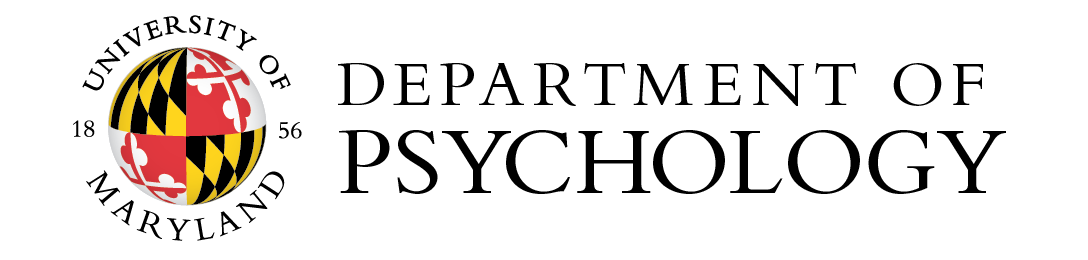Information for Participants
Instructions on how to use the SONA System
Below, you will find detailed instructions on:
1) Creating an Account on the SONA System
2) Logging into the SONA System
3) Signing up for an Experiment
4) Cancelling a Scheduled Experiment Participation
5) Reassigning Earned Credits to a Different Class
For questions please contact the Psychology Department SONA Administrator at SONAhelp@umd.edu
If you already have an account from a prior semester, skip this section and log on with your Directory ID.
a) Go to the SONA System Website http://umpsychology.sona-systems.com Click on the “Directory ID Log In” link located on the left hand side of the login page.
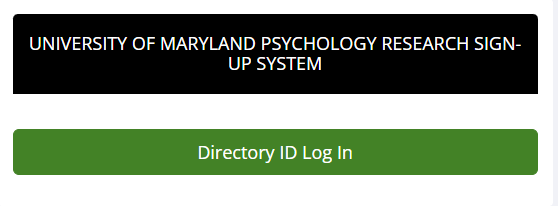
b) Enter your personal information in the account creation form. Some fields will auto-populate It is strongly recommended that you complete every field- in the interest of verification and convenience.
Account Set Up Screen:
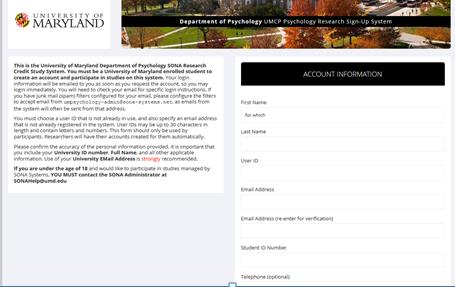
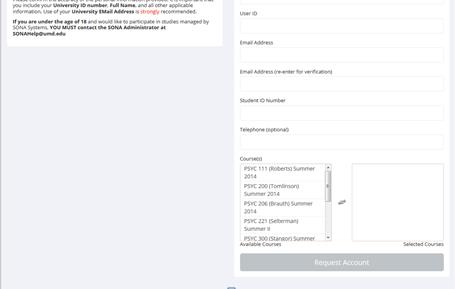
After you have completed all of the fields, click on the “Request Account” tab just below the Course Selection Dropdown Menu as shown above. A confirmation email will be sent to your terpmail email address.
a) After receiving the confirmation email that your participant account has been created, go to the SONA Systems website at http://umpsychology.sona-systems.com
b) At the SONA Systems site, log in with your directory ID.
c) After logging in, read the “Human Subjects/Privacy Policy” page and click “YES” or “NO” at the bottom of the page to indicate that you agree, or do not agree, with the policies.
d) Complete the Prescreen and indicate that you are over 18 years of age. If you are not over 18, please contact the SONA Administrator at
e) Review your “My Profile” and update your profile information if necessary.
a) To view all available studies click on the GREEN “View Available Studies” tab located on left hand side of screen. You will be taken to the active studies page that lists the studies currently available for participation. See image below:
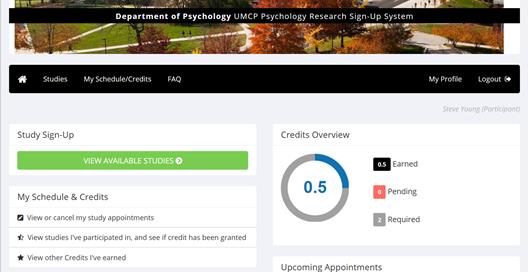
b) To view the available timeslots for a study click on the “Timeslots Available” tab located to the left of the study information column. See image below.
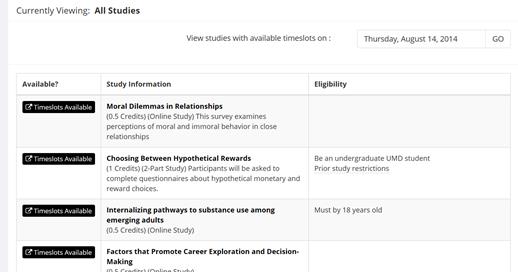
c) To sign up for a study timeslot, click on the “Sign Up” tab located next to the time and date you are available and wish to participate. See image below.
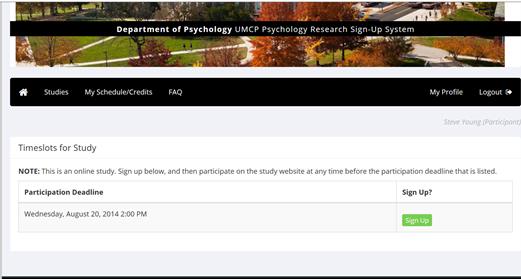
You will receive a reminder email the day before your appointment. Please be sure to arrive for your study at least 5 minutes early because often individuals cannot be allowed in the laboratory after the experiment begins.
If you absolutely must cancel your research study appointment, you may do so without receiving a penalty by: 1. Logging into the SONA System 2. Clicking on “My Schedule and Credits” 3. Selecting “Cancel” next to the study you need to cancel. Reminder: You must cancel at least 24 hours in advance of the study appointment time to avoid any penalty (i.e. unexcused no-show). Please contact the researcher directly if it is less than 24 hours in advance.
Once you have earned credits, you may go to the “My Schedule and Credits” page to reassign any credit (s) you have earned to a different course. Select “My Schedule and Credits” and click “Reassign” in the course row for the credit (s) you wish to reassign. You may not use the same credits for multiple courses. See image below.
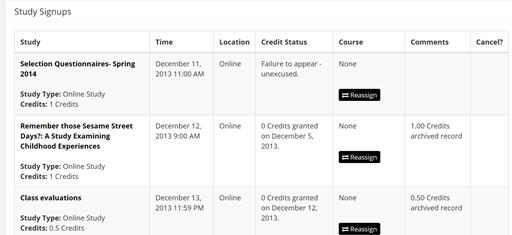
If you would prefer not to participate in research you may satisfy the research requirement by writing review papers on five research articles (each takes about an hour to complete). However, you must register for the research alternative by the last day of schedule adjustment for the semester. Papers cannot be used to make up credits later on.